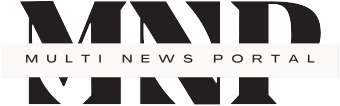As we step into August 2024, Microsoft has once again raised the bar for collaborative workspaces with its latest Teams update. This month’s release brings a host of new features designed to enhance user experience, boost productivity, and streamline communication. Let’s dive into the exciting additions that are set to transform the way we work and interact on Microsoft Teams.

Redesigned Meeting Gallery: A Fresh Perspective
One of the standout features in this update is the redesigned meeting gallery. Microsoft has listened to user feedback and implemented changes that make virtual meetings more engaging and inclusive. The new gallery view offers:
- Equal-sized tiles for all participants, regardless of camera status
- Automatic optimization for active speakers and raised hands
- Enlarged video tiles for Microsoft Teams Rooms participants
- Customizable participant display options
These improvements ensure that everyone in the meeting feels equally represented and engaged, fostering better collaboration and team dynamics.
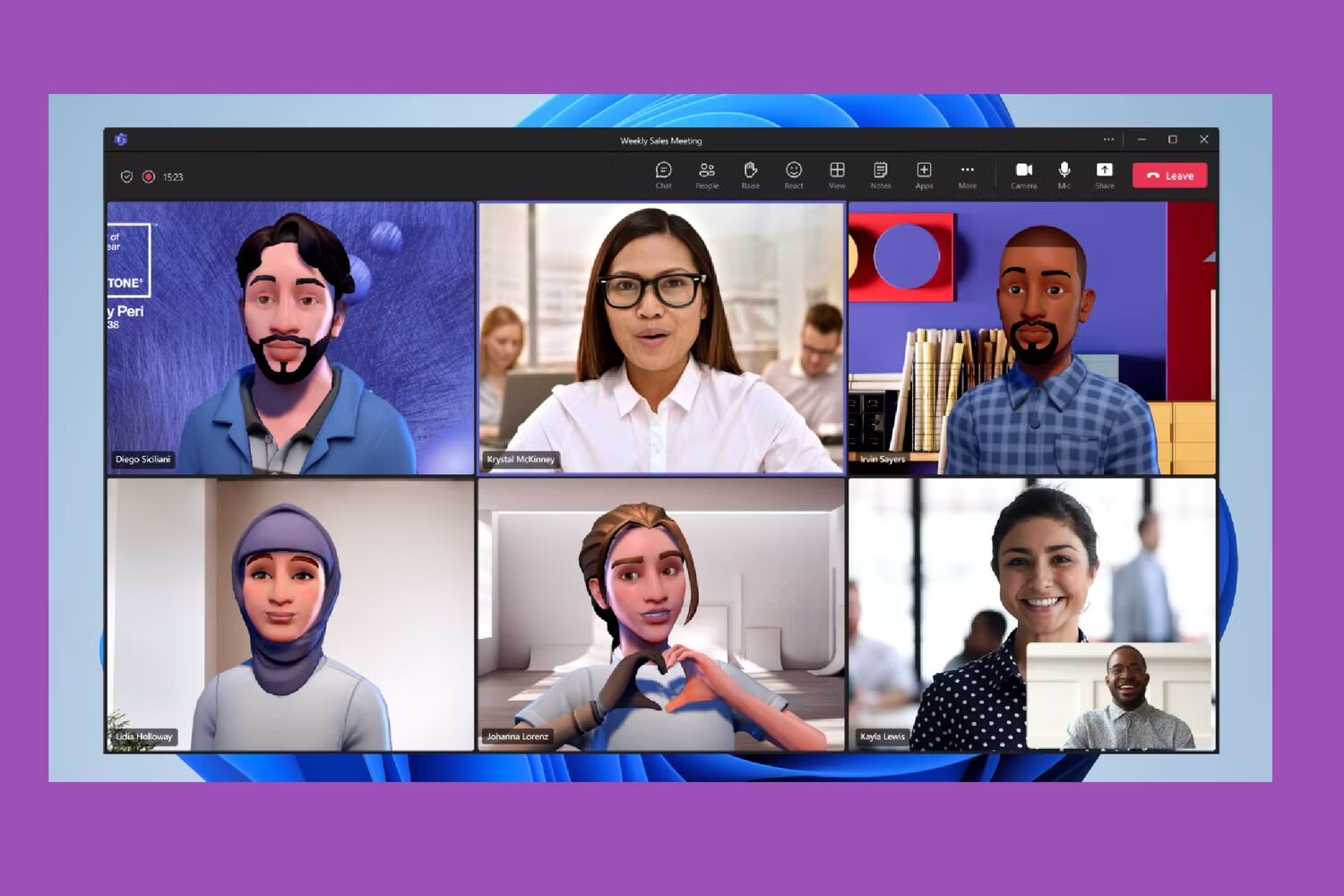
Express Yourself with Custom Emoji Uploads
In a move to personalize communication, Microsoft now allows users to upload their own custom emojis. This feature adds a fun and unique touch to chats and reactions, enabling teams to express themselves in ways that reflect their company culture or individual personalities.
To use this feature:
- Select “Emoji, GIFs, and Stickers” in the message compose box
- Click on “Emoji” > “Your org’s emoji” > “Add emoji”
- Choose an image or GIF file and select “Add emoji”
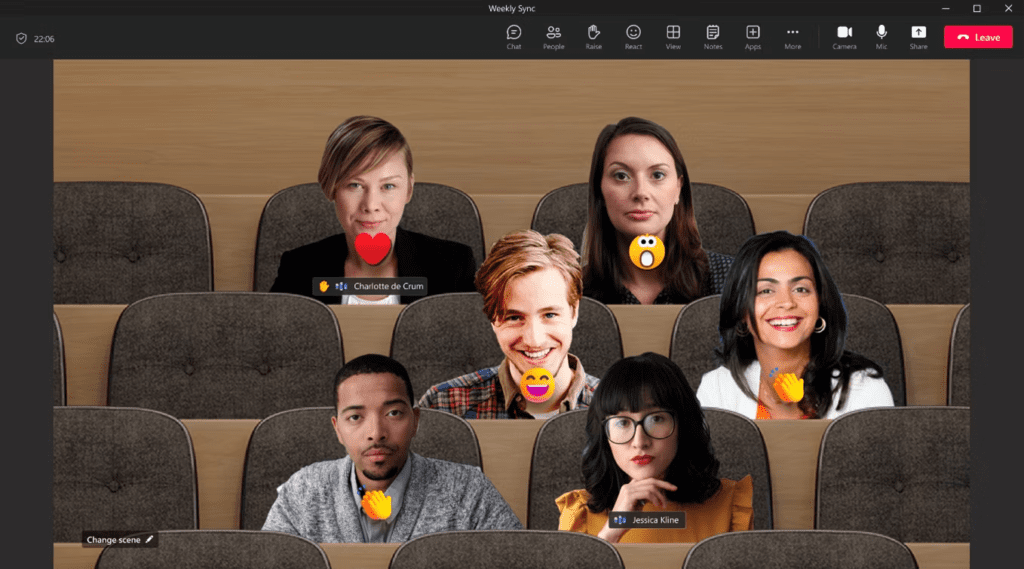
Enhanced Notification Management
Staying on top of important messages while avoiding information overload is crucial in today’s fast-paced work environment. The August update introduces improved notification management features:
- Customizable notification sounds for different types of alerts
- Option to mute notifications during busy periods or meetings
- Voice Level Normalization technology to equalize all voices in calls
These enhancements allow users to tailor their notification experience, ensuring they stay informed without being overwhelmed.
Expanded Search Capabilities
Finding relevant information quickly is essential for productivity. Microsoft Teams now includes chat messages in search results, making it easier to locate important conversations and shared content. Users can filter results to show messages only by pressing the Enter key and selecting “Messages” beneath the search bar.
Channel Notification Refinement
Microsoft has introduced new options for managing channel notifications to keep channel communications relevant and manageable. Users can now:
- Turn off notifications for specific posts they’re following
- Enable notifications for posts they want to monitor
- Customize notification settings on a per-channel basis
This granular control helps team members focus on the most critical discussions without missing important updates.
Conclusion
The Microsoft Teams August 2024 update demonstrates the company’s commitment to continually improving the platform based on user needs and emerging workplace trends. From enhanced visual collaboration to personalized communication tools and smarter notification management, these new features are set to make Teams an even more indispensable part of our daily work lives.
As we continue to navigate the evolving landscape of remote and hybrid work, updates like these ensure that Microsoft Teams remains at the forefront of collaborative technology, empowering teams to work more efficiently and effectively than ever before.
FAQs:
- Q: How can I access the new meeting gallery design in Microsoft Teams?
A: The new meeting gallery design should be automatically available in your Teams app after the August 2024 update. If you don’t see it, try updating your app to the latest version. - Q: Are custom emoji uploads available for all Microsoft Teams users?
A: Custom emoji uploads are generally available for all Teams users, but your organization’s IT admin may need to enable this feature. - Q: Can I use the new notification management features on mobile devices?
A: Yes, the enhanced notification management features are available on both desktop and mobile versions of Microsoft Teams. - Q: How do I filter search results to show only messages?
A: After performing a search, press the Enter key and select “Messages” beneath the search bar to filter results to show only chat messages. - Q: Is there a limit to how many custom emojis I can upload?
A: Microsoft has not specified a limit, but it’s best to check with your organization’s IT department for any internal guidelines on custom emoji usage.