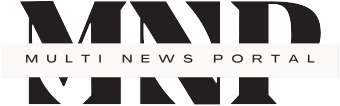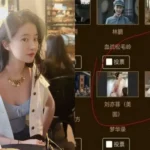DiskPart is a powerful tool hiding in plain sight on your Windows computer. If you’ve ever felt frustrated with the limitations of the standard Disk Management utility, DiskPart might be just what you need. Let’s dive into why you should give it a try and how to use it effectively.
Why DiskPart?
- More Control: DiskPart gives you finer control over your disks and partitions than the graphical Disk Management tool.
- Automation: You can create scripts to automate repetitive tasks, saving time and reducing errors.
- Powerful Commands: DiskPart offers commands that aren’t available in the standard interface, like cleaning disks or converting between basic and dynamic disks.
- Lightweight: It uses fewer system resources than graphical tools, making it ideal for older or resource-constrained systems.
Getting Started with DiskPart
To use DiskPart, you’ll need to open Command Prompt as an administrator. Here’s how:
- Press the Windows key and type “cmd”
- Right-click on “Command Prompt” and choose “Run as administrator”
- Type “diskpart” and press Enter
You’re now in the DiskPart environment and ready to work some magic!
Essential DiskPart Commands
Here are some of the most useful DiskPart commands to get you started:
- list disk: Shows all disks on your system
- select disk X: Selects disk number X for further operations
- list partition: Displays all partitions on the selected disk
- create partition primary: Creates a new primary partition
- format fs=ntfs quick: Quickly formats the selected partition as NTFS
A Real-World Example
Let’s say you’ve just added a new hard drive to your computer. Here’s how you might set it up using DiskPart:
- list disk
- select disk 1 (assuming the new drive is disk 1)
- clean
- create partition primary
- format fs=ntfs quick label=NewDrive
- assign letter=E
Voila! Your new drive is ready to use.
Word of Caution
DiskPart is powerful, which means it can also be dangerous if used incorrectly. Always double-check your commands before executing them, and make sure you’re working on the correct disk. It’s a good idea to back up important data before making significant changes.DiskPart might seem intimidating at first, but with a little practice, it becomes an invaluable tool in your Windows toolkit. Give it a try next time you need to manage your disks – you might be surprised at how much easier it makes things!
FAQ:
Is DiskPart included with Windows?
Yes, DiskPart comes pre-installed on all modern versions of Windows.
Can I undo the changes made with DiskPart?
Many DiskPart operations are irreversible, so always double-check before executing commands.
Do I need special permissions to use DiskPart?
Yes, you need administrator privileges to run DiskPart.