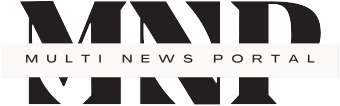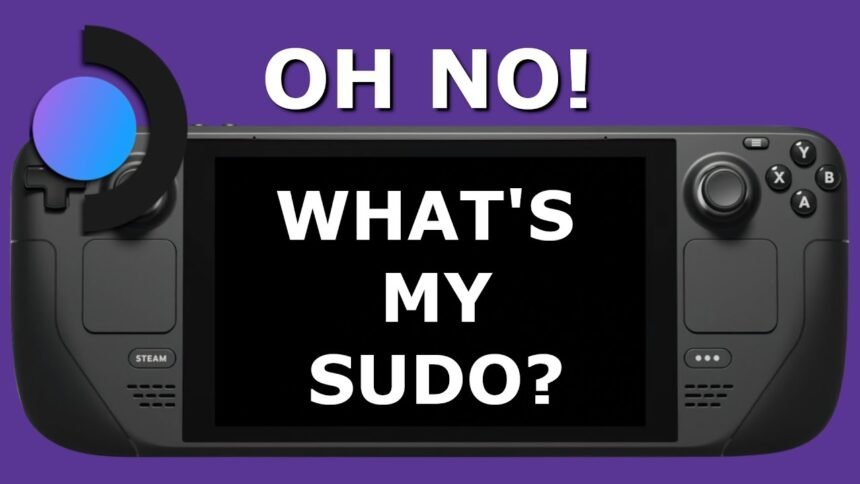Steam Deck, the handheld gaming device from Valve, runs on a Linux-based operating system called SteamOS. This guide will walk you through the process of setting a sudo administrator password on your Steam Deck.
What is Sudo?
‘Sudo’ stands for ‘SuperUser Do’. It is a command in Linux that allows users to run programs with the security privileges of another user (by default, the superuser). Before you can use the sudo command, you need to set a sudo password.
Setting a Sudo Administrator Password
Here are the steps to set a sudo administrator password on your Steam Deck:
- Access the Terminal: The terminal is where you’ll input your commands. You can access it by navigating to the settings and selecting the ‘Developer’ option.
- Open the Root Account: Type
su -in the terminal and press enter. This command switches you to the root user. - Set the Root Password: Now, set the root password by typing
passwdand pressing enter. You’ll be prompted to enter a new password. Make sure to choose a strong password that you can remember. - Add a New Sudo User: To add a new user with sudo privileges, type
adduser username sudo, replacing ‘username’ with your chosen username. This command creates a new user and adds them to the sudo group. - Set the Sudo Password: Finally, set the sudo password for the new user by typing
passwd username, replacing ‘username’ with the username you just created. You’ll be prompted to enter a new password.
Conclusion
Setting a sudo administrator password on your Steam Deck allows you to execute administrative tasks and make system-wide changes. Remember, with great power comes great responsibility, so use your sudo privileges wisely!
Please note: This guide assumes a basic understanding of Linux commands. Always be careful when making changes to system files or settings.